Types of Links
There are two types of links that can be added to the navigation: page links and external links. Page links are links to pages within your website. External links are links to outside websites (e.g. https://www.google.com).
Adding a Link
Go the the "Navigation List" page under the Navigation section.
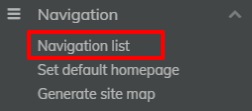
Choose whether you want to add a page link or a custom/external link.
 (1).png)
If you want to add a page link:
- Select the folder where your page is located (Note: This is only necessary if you have multiple page folders or microsites).
- Once the appropriate folder is selected, check the box next to the page you would like to add to the navigation.
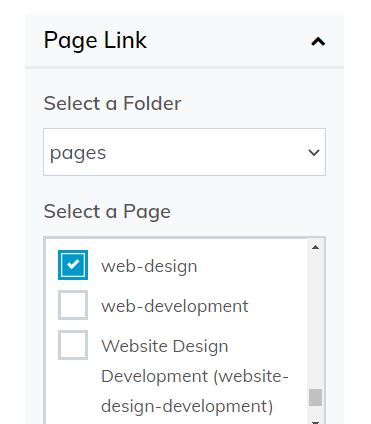
- Next, in the open text field labeled "Menu Text" enter the text you would like displayed in the navigation.
- Follow the directions below for adding your page to the top-level navigation or as a subpage of another page.
- Finally, click "Save" to add your page to the navigation.
If you want to add a custom/external link:
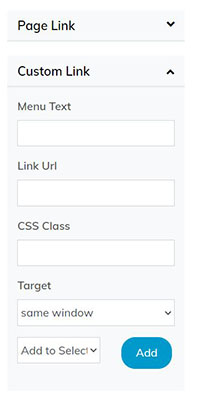
-
Fill in the open text field labeled "Menu Text" and enter the text you would like displayed in the navigation.
-
Copy and paste the URL into the "Link URL" field.
-
In the page target drop-down, select if you would like the page to open in the same or a new window.
-
Follow the directions below for adding your page to the top-level navigation or as a subpage of another page.
-
Finally, click "Save" to add your page to the navigation.
If you want to add your link to the top-level navigation:
- Select the "Add to Root" option from the drop-down next to the "Add" button.
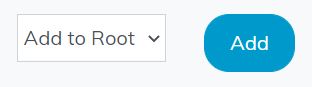
- Click the "Add" button.
If you want to add your link as a subpage of another page:
- From the page list displayed on the right, click on the page you would like your subpage added to.
.jpg)
- Next, select the "Add to Selected" option from the dropdown next to the "Add" button.
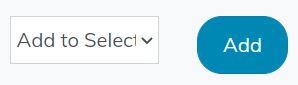
- Click the "Add" button.
Adjusting order of links
On the "Navigation List" page under the Navigation section, click and drag the title of the link you wish to move.
Note: Links can only be reordered within their current level. If you would like to move a link to be underneath a different parent link, see the "Editing a Link" section below.
Editing a link
- On the "Navigation List" page in the Navigation section, click on the pencil icon to the right of the link you wish to edit.
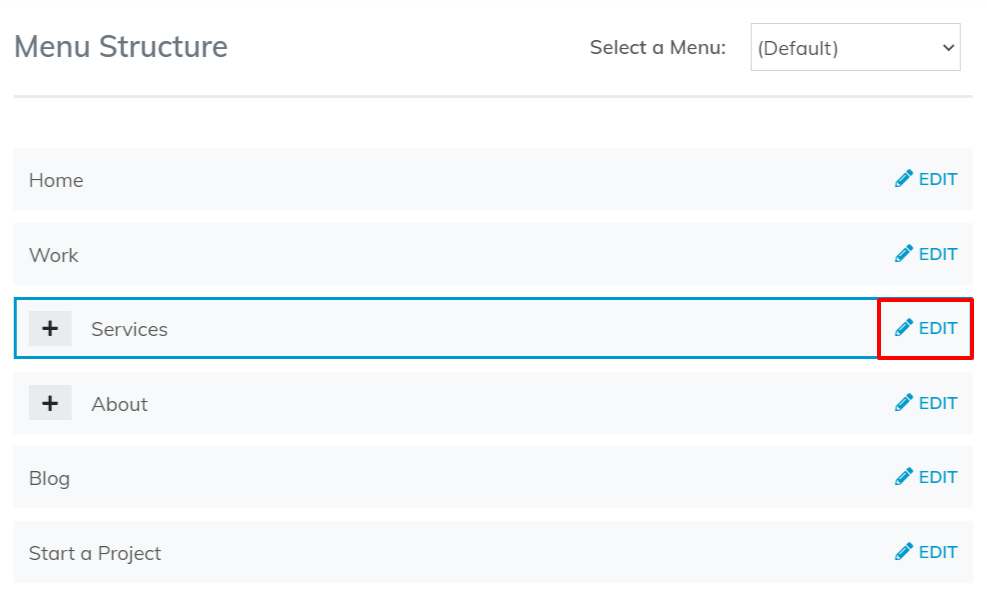
- On the edit page, adjust the fields as necessary.
- Parent: Select the page from the dropdown if you would like your page to be the subpage of another
- Menu Text: If you would like to adjust the text that displays in the navigation menu.
- Select a Page: This is the page the user goes to when clicking in the navigation.
- Target: If you would like the page to open in the same or a new window.
- When finished, click the "Save" button.