What are Content Components?
Content Components are sections of content that can be added to multiple pages. The page template determines what Content Components are allowed on a page.
Content Components can be attached to more than one page, allowing you to make changes in one place and have them carry over to all pages where that component is applied. For example, if a call to action is attached to several pages, it can be updated once instead of going to each page and making the adjustment multiple times.
Creating Content Components
Step 1
Click on “Add a Content Component” under the Pages navigation section to open the Content Component details editor.
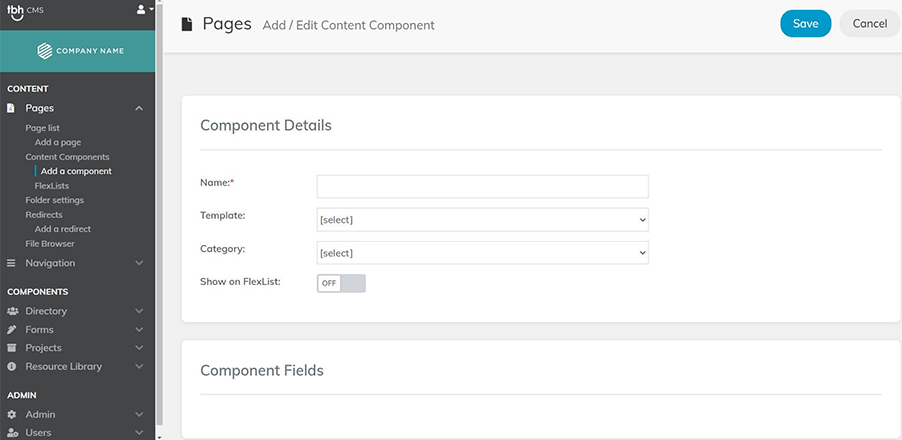
- Add a name for your content component. *Keep titles simple: They will not appear as part of the content on any given page, but they are used for identification in the list you select from.
- Choose the template type for your component.
- Choose the corresponding category.
- Toggle the bar if you would like the component to have FlexList capabilities
- Click "Save" in the top right-hand corner
Once you have completed these first three fields in the Component Details, the corresponding Component Fields editor will appear automatically.
Step 2
The Component Fields will show the correct fields to create the type of content you selected in Step 1. *Field options will change automatically depending on the Content Component Template.
.jpg)
Complete each field in the Content Fields section and be sure to “Save” your changes.
Editing a Content Component
Click on the “Content Components” tab. Click on the edit link for the content you wish to edit. Save when finished.
* Content Components can also be edited within the editor of each page by clicking ‘edit content component’ next to the area. Remember, however, if the content component is used on multiple pages, your changes will be reflected in all instances that content component appears – not just the page you are currently viewing.
Adding Content Components to a Page
Depending on the page template applied to your page, you will have different options for placing your content components.
.png)
Select which pieces you want to include for each section using the drop-down menu.
You do not have to use all content pieces available. If you choose nothing, no content will display to the visitor in that space on the page.